Salesforce approval process is an automated process and your organization can use to approve records in Salesforce, An approval process is combination of steps for a record to be approved and person has to approve it each step.A step can apply to all the records to that object or just record that meets the certain criteria. An approval process also specifies the actions to take when a record is approved, rejected, recalled, or first submitted for approval.
Simple or multi-step approval processes to automate and enforce the approval of virtually anything in your company.
- Navigate setup -> Create -> Workflow & Approvals -> Approval Processes.
- Select Object for the new approval process.
- Click on Create New Approval Process and choose Use Standard Setup Wizard from the drop-down button.
Note: If you want to create a basic approval process with default settings. Click on Use Jump Start Wizard.
Salesforce approval process Example
1) Enter name, Unique name and Description(Optional).
2) Select criteria are met if you want to set a filter criteria that a record must meet to enter this approval process. For example, if only employees from headquarters should use this approval process to submit expense reports, enter the following filter criteria: “Current User: Office Location Equals Headquarters.”
Enter filter criteria for records that you want to be included in this approval process. Leave the filter blank if you want all records submitted to be included in the approval process.
Select formula evaluates to true if you want a formula to determine what records enter the approval process.
3) When you define approval steps, you can assign approval requests to different users. One of your options is to use a user field to automatically route these requests. If you want to use this option for any of your approval steps, select a field from the pick list below. Also, when a record is in the approval process, it will always be locked– only an administrator will be able to edit it. However, you may choose to also allow the currently assigned approver to edit the record.
4) Define initial submission actions
New field update / email / task -> Conditions -> save.
5) Define approval steps
Manager step -> click on new approval step button -> provide the name -> all record should enter this step -> select approver manually and save.
- Manager step -> click on new approval step button -> provide the name -> all record should enter this step -> select approver manually and save.
- CEO step -> click on new approver step button -> provide the name -> enter criteria and save.
6) Final approval steps
New field update / Task / Email according to the field provide the condition and save .
7) Final Rejection actions
New field -> provide the conditions and save.
- Once the salesforce approval process is activated no more steps can be added.
Initial submission default actions cannot be edited but final approval & rejection default actions can be edited.

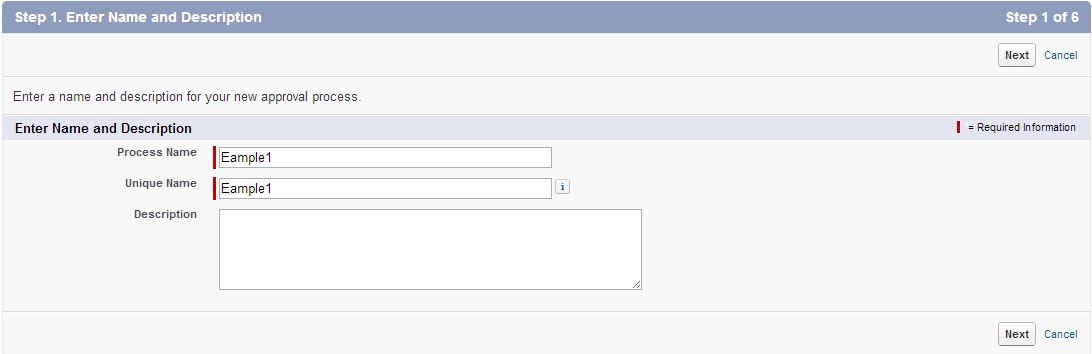
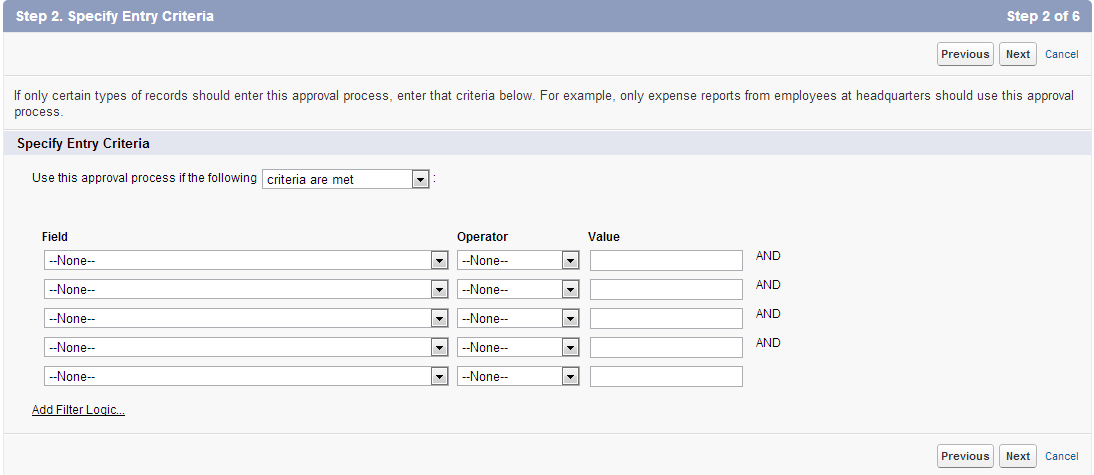
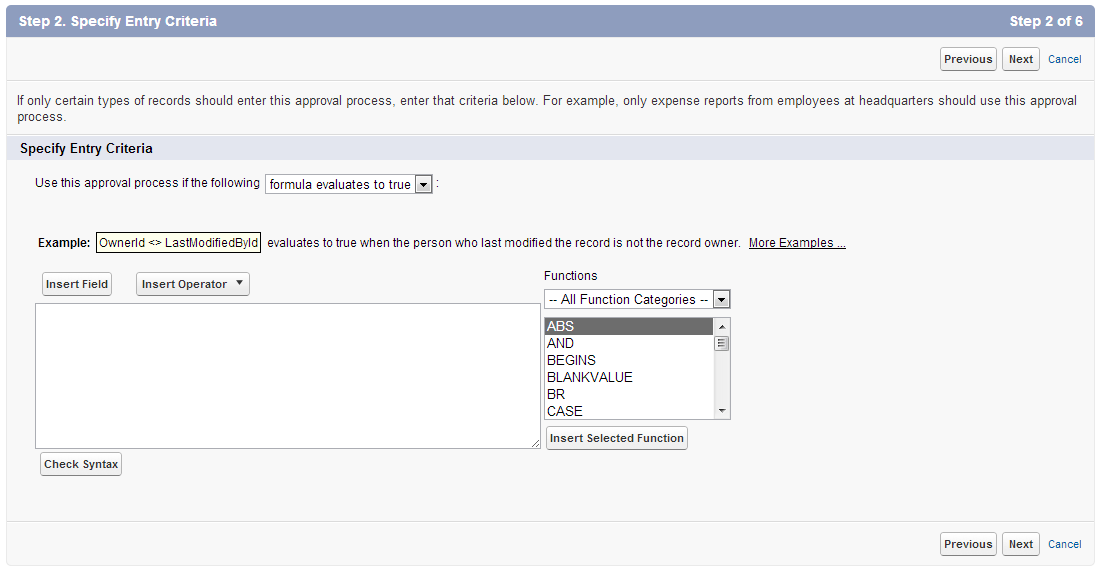

0 comments:
Post a Comment